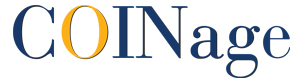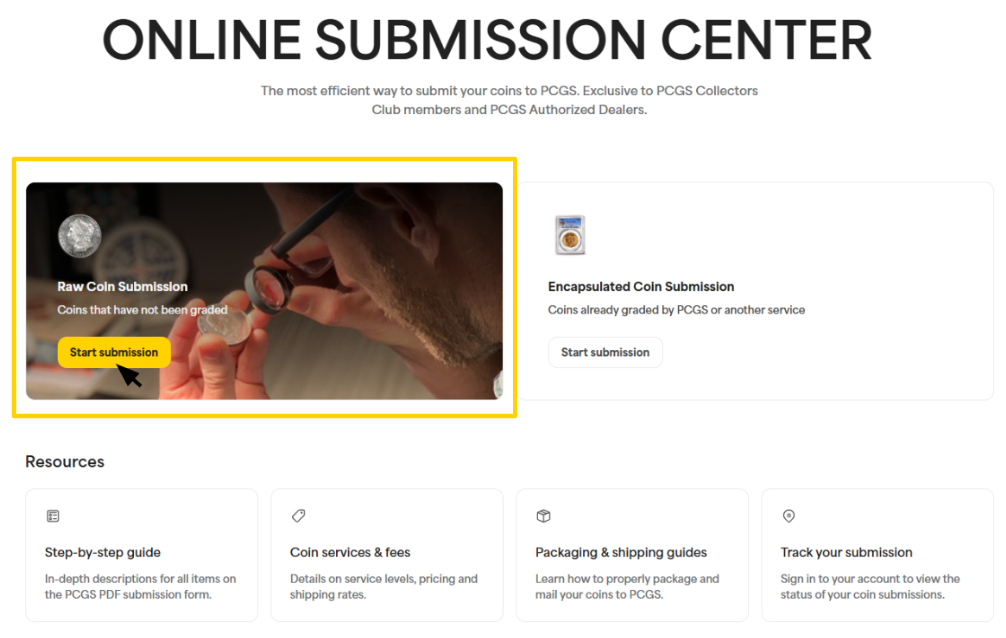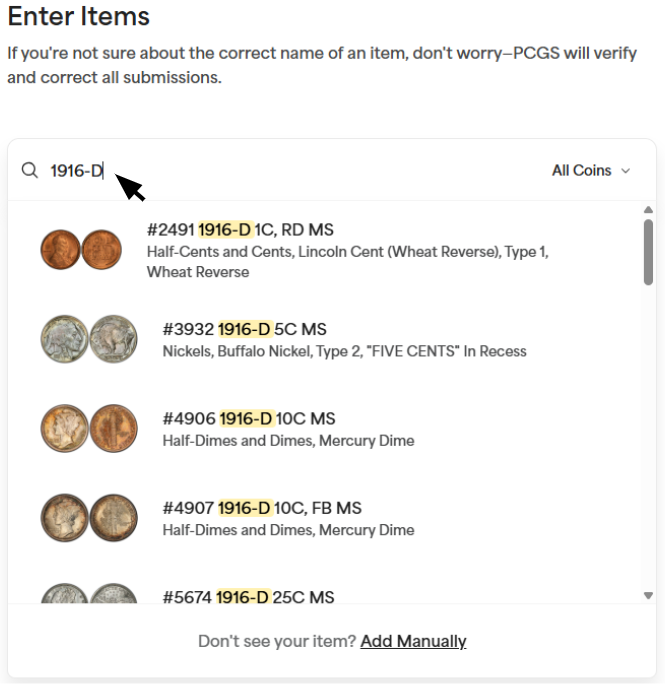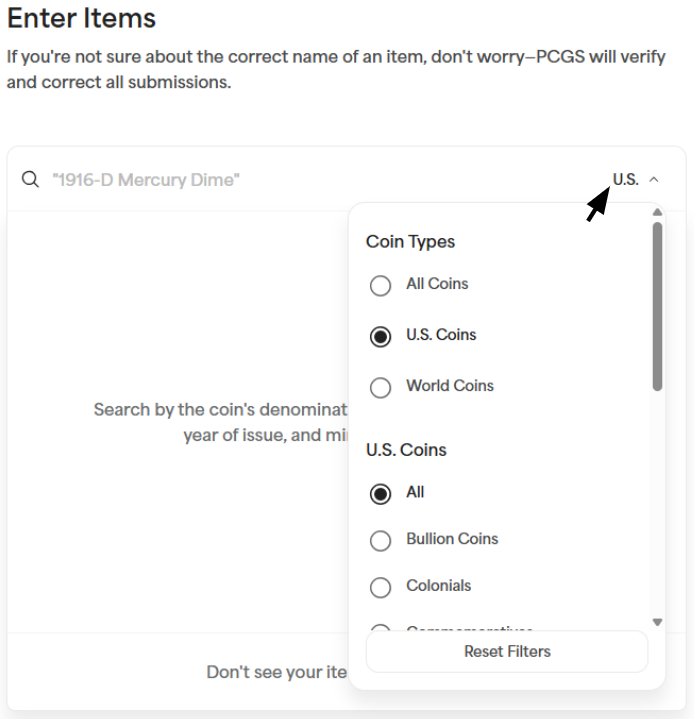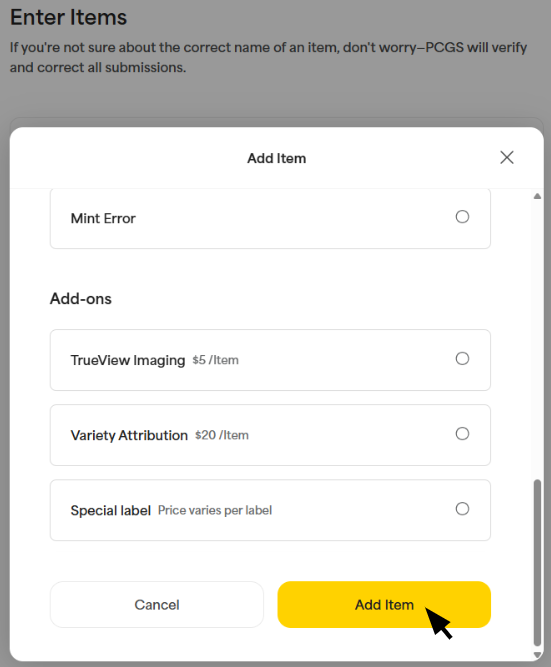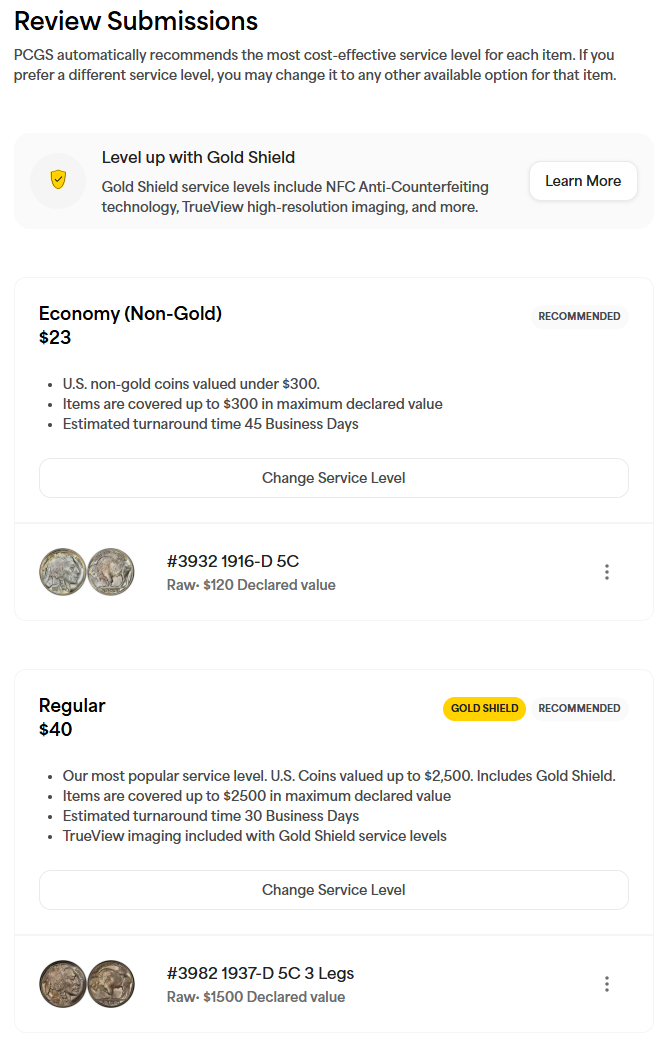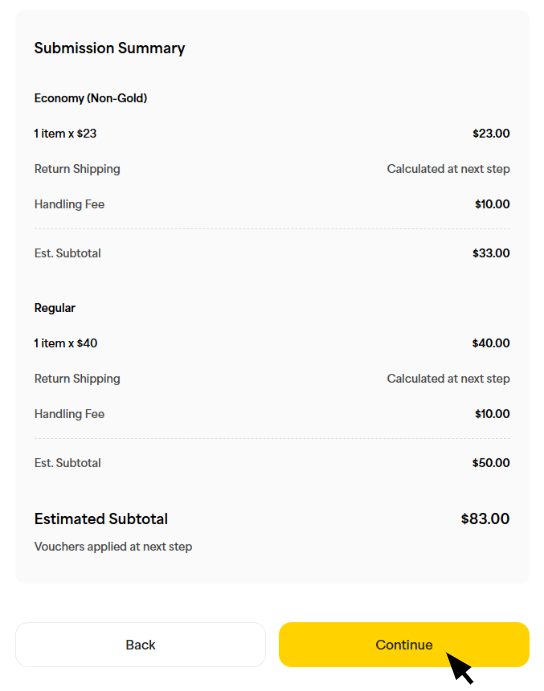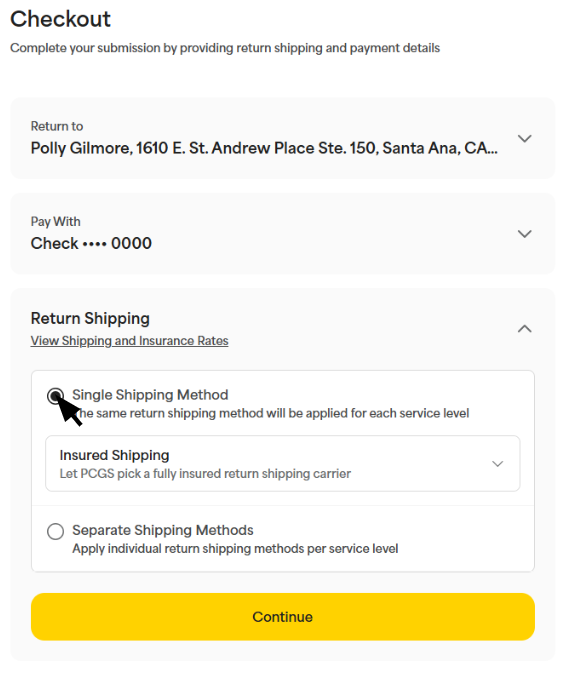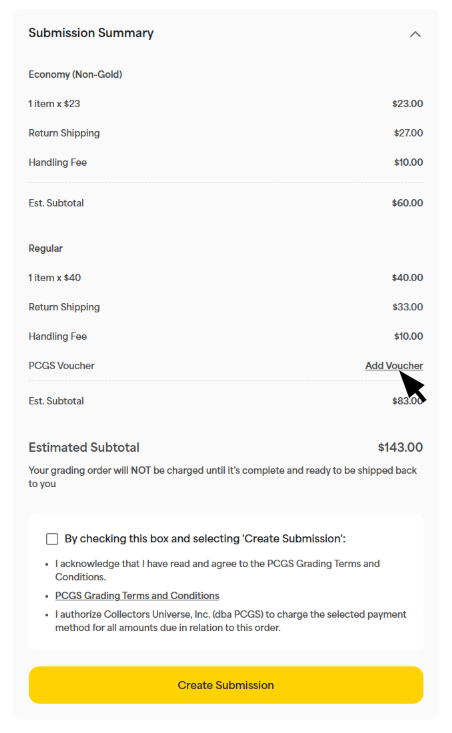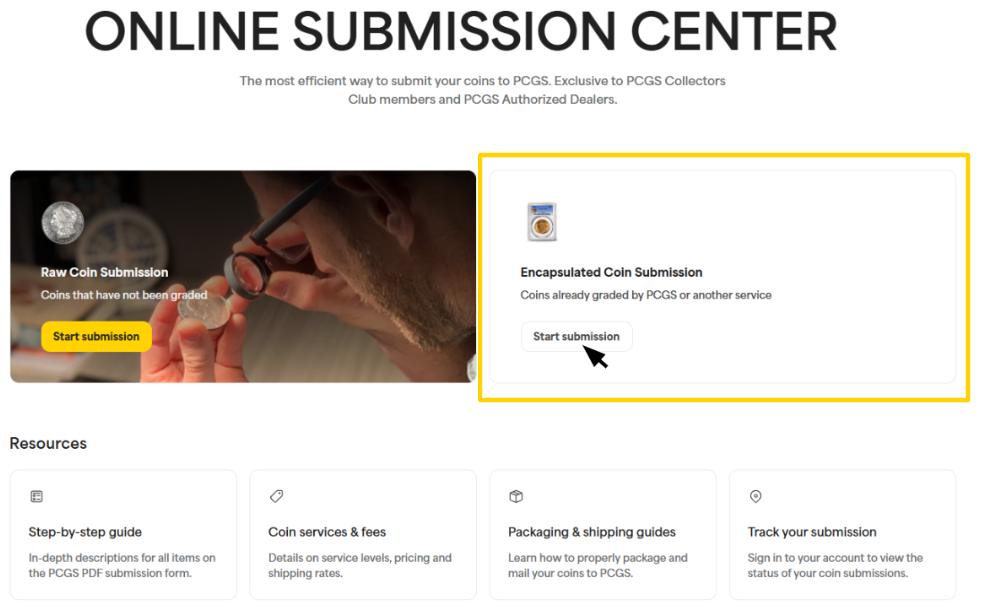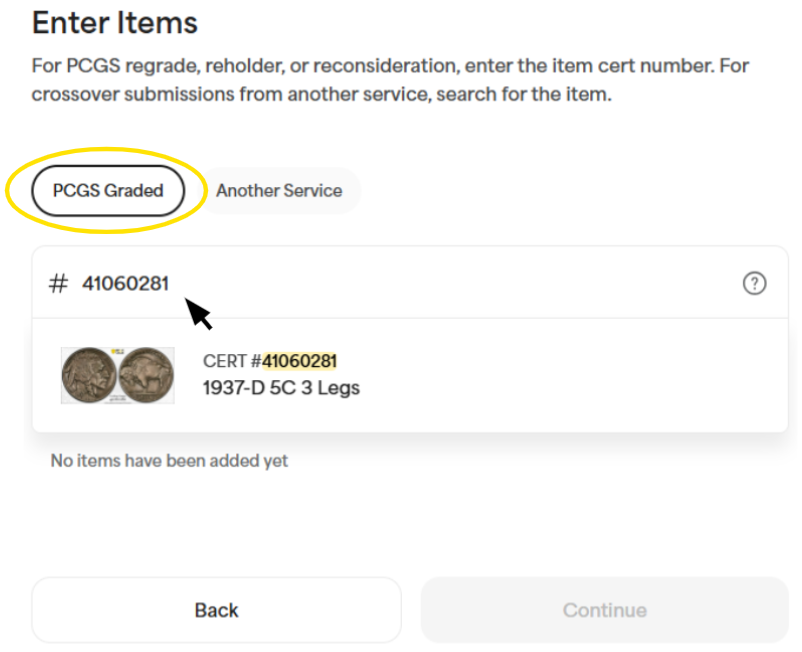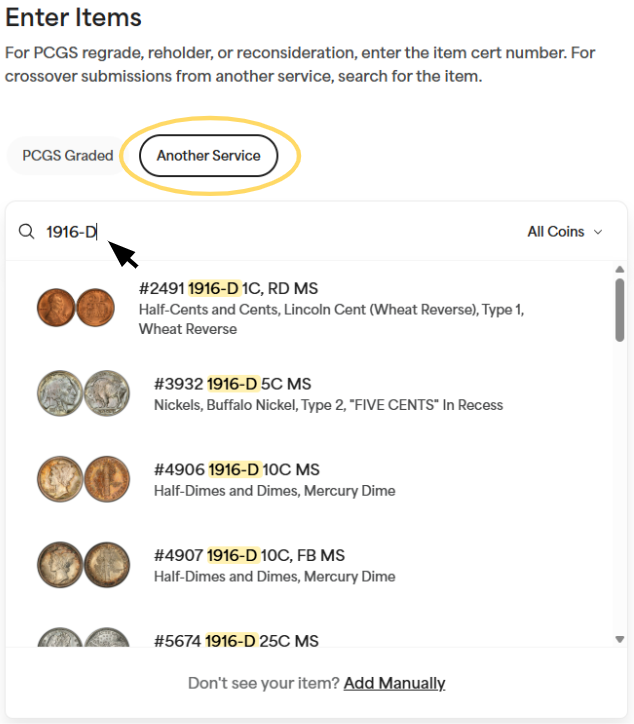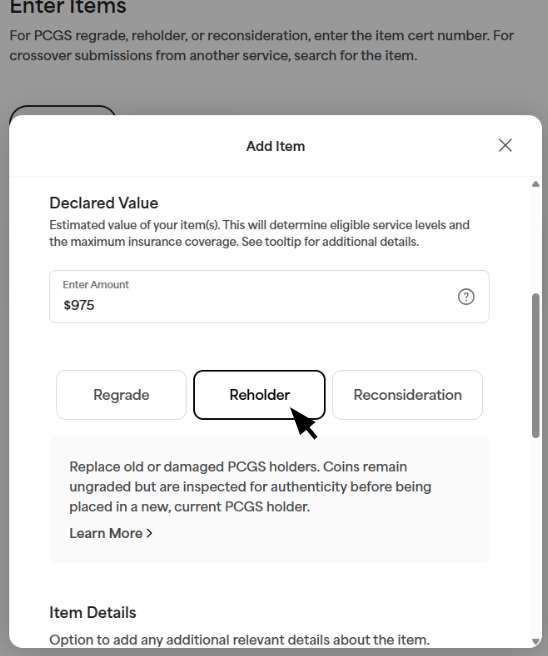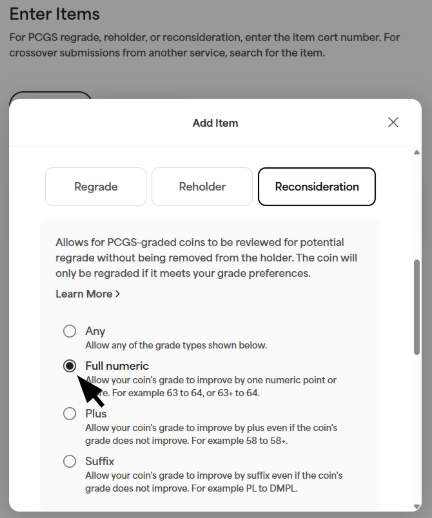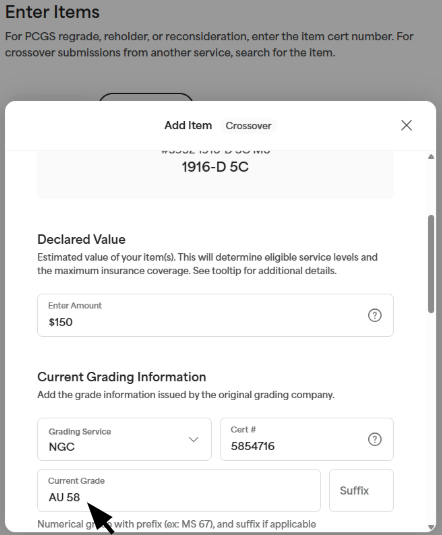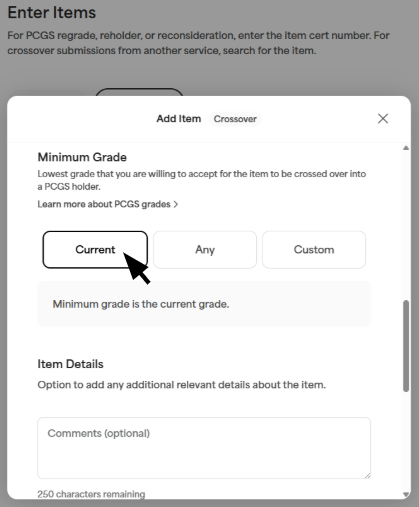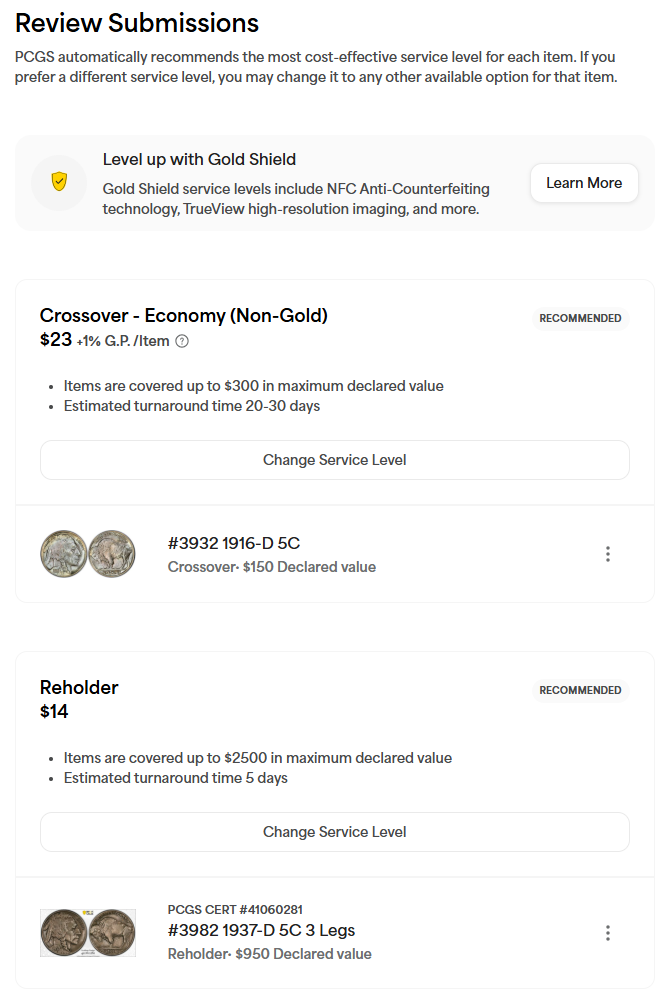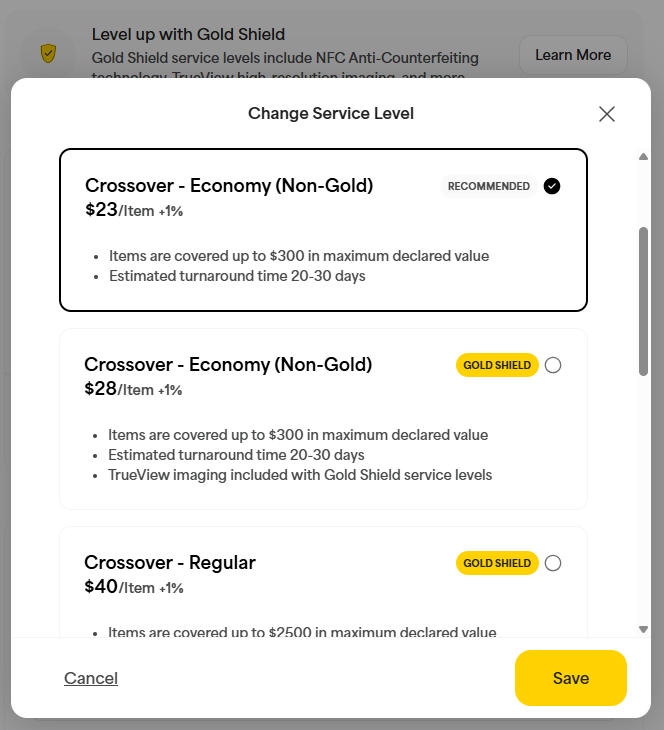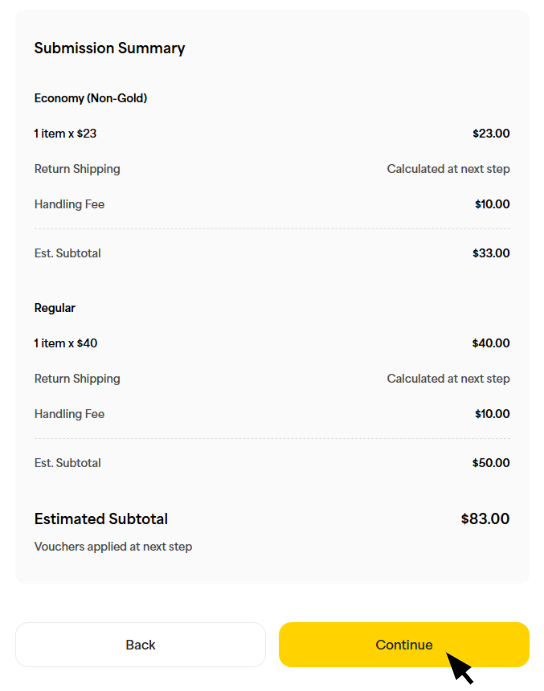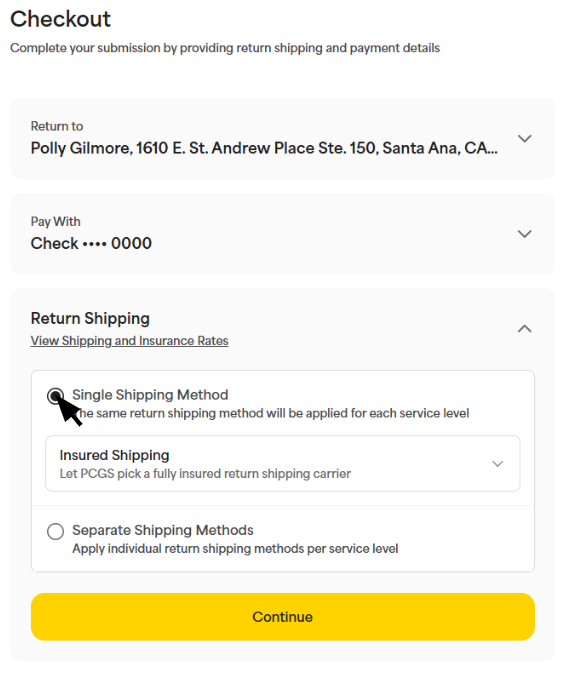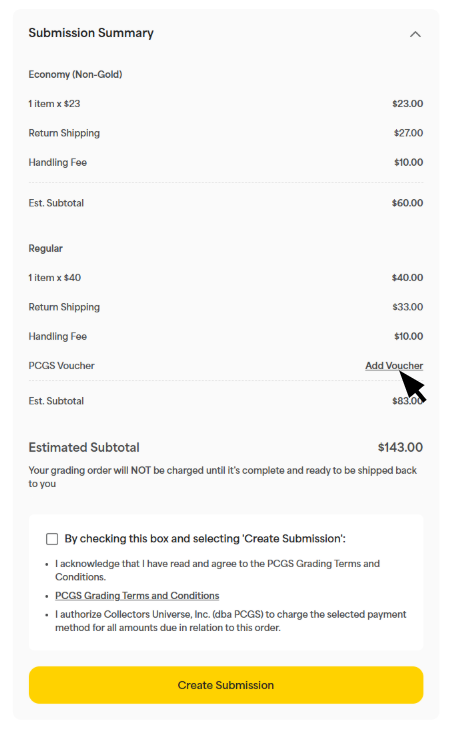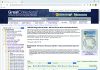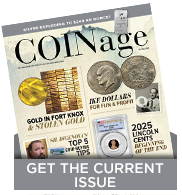Submitting Coins Just Got Easier!
At PCGS, we’re always looking for ways to make your collecting journey smoother, faster, and more rewarding. We are thrilled to have launched the next evolution of the submission process: the NEW Online Submission Center 2.5.
With a fresh design and streamlined features, OSC 2.5 brings added convenience right to you. Whether you’re submitting coins for grading or simply managing existing orders, you are now able to submit already-holdered coins with these new features added to the Online Submission Center:
- Regrade
- Reholder
- Crossover
- Reconsideration
This new launch was built with collectors in mind, making it easier than ever to manage your submission from anywhere, at any time.
Want to get started? Just scroll down to the next section for a step-by-step guide to submitting raw coins or encapsulated coins through our new Online Submission Center.
Raw Coin Grading Submissions
Step 1: To get started, visit pcgs.com/submissions or select “Submit” from the top navigation bar. Once you are in the submission center, click the “Start Submission” button under “Raw Coin Submission.”
*Note: Once a submission is started, it will automatically become a draft in your My Submissions Dashboard. You may leave and pick up where you left off at any time.
Step 2: Clicking the button will start a new submission. Use the search bar to quickly and easily find the coins you want to add to your submission. Typing in basic information about your coin, such as its date and denomination, will leave you with a list of coins that match your criteria. Use the dropdown menu to select the correct coin. If you are unable to find your coin in the dropdown, you can enter it manually.
You can use the filter on the right side of the search bar to narrow down your results even further.
Step 3: Once you have selected the correct coin, indicate how many coins of this date and type you are submitting and declare an estimated value. If you are unsure of the value of your coin, you can use the PCGS Price Guide to find the estimated value for your coins. If you are submitting multiple of the same coin, the declared value should be the value of each individual coin, not the total value of all the coins.
If you submit multiple coins of the same date and type but have drastically different values, please submit them as separate items so we can correctly value your order.
Finally, list any unique attributes such as errors or select any add-ons such as variety attribution or special labels you would like to include for this coin.
Once you have made your selections, click the yellow “Add Item” button to finish adding the coin to your order. Repeat these steps for each coin in your submission.
Step 4: Once you’ve added all your coins to the submission, click “continue” to select your desired service levels. You will be automatically given a recommended service level based on the type and value of coins in your submission. You’ll be able to see all the details, including the price and qualifications of the chosen level.
If your submission includes multiple coins that need to be submitted at different service levels, the Online Submission Center will automatically split them into separate submissions.
To select a higher or faster service level, click the “Change Service Level” button. This will give you the price and details of all other eligible service levels. Click the box for the service level you want to apply to your submission.
At the bottom of the page, you’ll find the current estimated subtotal for your order, excluding the return shipping costs, which will be calculated in the next step. Once you have reviewed your submission details, click the “Continue” button to move on to the final step.
Step 5: The Online Submission Center will automatically populate the address listed in your PCGS Collectors Club account. Addresses must be updated through the My Account portal. Next you will select your payment method, either card, check, or money order, and select a return shipping method.
Finally, review your summary to make sure everything is correct. If you are using a grading voucher, select “Add Voucher” at the bottom of your summary to see how many vouchers you have available and apply them to your submission.
Step 6: Time to submit! Click the yellow “Create Submission” button to complete your submission. Follow the directions on this page to print your submission agreements and securely package your coins. If you aren’t ready to submit, you can access the submission agreements and details at any time through your My Submissions Dashboard.
Encapsulated Coin Submissions
Step 1: To get started, visit pcgs.com/submissions or select “Submit” from the top navigation bar. Once you are in the submission center, click the “Start Submission” button under “Encapsulated Coin Submission.”
*Note: Once a submission is started, it will automatically become a draft in your My Submissions Dashboard. You may leave and pick up where you left off at any time.
Step 2: Clicking the button will start a new submission. If you are submitting a coin currently encapsulated by PCGS for regrade, reholder, or reconsideration services, click the “PCGS Graded” button and enter the certification number.
*This is the first time reconsideration services are available through the PCGS Online Submission Center!
If you are submitting a coin currently encapsulated by a different company for crossover services, click the “Another Service” button and use the search tool to find your coin.
Step 3: For coins currently encapsulated by PCGS, enter the declared value and select the service you are submitting the coin under: Regrade, reholder, or reconsideration. If you are unsure of the value of your coin, you can use the PCGS Price Guide to find the estimated value.
When submitting for reconsideration, select your minimum grade preference: Any, full numeric, plus, or suffix. Your coin will not be removed from the current holder unless it meets your specified minimum grade.
Finally, list any unique attributes such as errors or select any add-ons such as variety attribution or special labels you would like to include for this coin and select “Add Item.”
For coins currently encapsulated by a different company, after you use the search bar to find the coins you want to add to your submission, enter the declared value of your coin and the current grading information. Use the drop-down menu to select the grading service that your coin is from and add the certification number and current grade.
Select your minimum grade preference: Current, any, or custom. The coin will not be removed from the current holder unless it meets your minimum grade preference.
Finally, list any unique attributes such as errors or select any add-ons such as variety attribution or special labels you would like to include for this coin and select “Add Item.”
Step 4: Once you’ve added all your coins to the submission, click “continue” to select your desired service levels. You will be automatically given a recommended service level based on the type and value of coins in your submission. You’ll be able to see all the details, including the price and qualifications of the chosen level.
If your submission includes multiple coins that need to be submitted at different service levels, the Online Submission Center will automatically split them into separate submissions.
To select a higher or faster service level, click the “Change Service Level” button. This will give you the price and details of all other eligible service levels. Click the box for the service level you want to apply to your submission.
At the bottom of the page, you’ll find the current estimated subtotal for your order, excluding the return shipping costs, which will be calculated in the next step. Once you have reviewed your submission details, click the “Continue” button to move on to the final step.
Step 5: The Online Submission Center will automatically populate the address listed in your PCGS Collectors Club account. Addresses must be updated through the My Account portal. Next you will select your payment method, either card, check, or money order, and select a return shipping method.
Finally, review your summary to make sure everything is correct. If you are using a grading voucher, select “Add Voucher” at the bottom of your summary to see how many vouchers you have available and apply them to your submission.
Step 6: Time to submit! Click the yellow “Create Submission” button to complete your submission. Follow the directions on this page to print your submission agreements and securely package your coins. If you aren’t ready to submit, you can access the submission agreements and details at any time through your My Submissions Dashboard.